Description of the plugin Insane Announcer:
Insane Announcer is the easiest Chat Announcer to use and can be fully configured through a GUI. You can create message groups to randomly send messages, show them through headers and the action bar, and even play sounds on delivery.Insane Announcer plugin commands:
/announcer - Open GUI admin menuInsane Announcer plugin permissions:
insaneannouncer.admin - Permission to command /announcerServer requirements for the Insane Announcer plugin
Insane Announcer requires Spigot , PaperMC , or any other fork of Spigot to run properly. We recommend using PaperMC for the best performance.Server version
Insane Announcer is supported on all versions (releases) from 1.8.8 to 1.18.X. Versions below 1.8 and all pre-releases/snapshots do not receive any support.NOTE: Our plugins do not officially support offline mode!
How to install the Insane Announcer plugin?
Server installation (Spigot, PaperMc)
Be the first to download the Insane Announce r plugin. Once you do. Stop your server and place the .jar file in your server's plugins directory .Once the .jar has been downloaded to your folder, you can start your server.
After starting the server, a new folder called Insane Announcer should be created in the plugins directory . This means that Insane Announcer has loaded correctly and can now be used.
Testing the Insane Announcer Plugin
While your server is starting, look at the console for a possible [ERROR] message. Any [WARN] message is not a problem and will not interfere with the use of the plugin.You should now be logged into the server and enter the /announcer command to open the GUI.
If you see a GUI, that means you are ready to go!
NOTE: For the plugin to work properly, Vault and the Economy plugin must be installed on the server .
Installation on a proxy server (BungeeCord/Waterfall)
Insane Announcer works on all proxies based on BungeeCord. If you are using a proxy like Waterfall or technically every proxy that is a fork (base) of either BungeeCord or Waterfall. The plugin will work just fine. However, we recommend using a Waterfall proxy , which is more performant and secure than BungeeCord.To install a proxy, you need to repeat the plugin installation process for each Spigot server you have. After the plugin is installed on all internal (Spigot) servers, you need to install it on the proxy.
The process is similar to installing on Spigot.
- Shut down your server.
- Download the plugin.
- Start your server.
Once the plugin is installed on the proxy and loads as expected, we need to set up MySQL connections on the internal servers. This part is very important as it keeps all your data in sync between your servers.
Connecting to MySQL plugin Insane Announcer
As mentioned above, a MySQL database is required to sync Insane Announcer between servers . To start the sync process, connect to your in-game server and open the plugin GUI by running the /announcer command in chat.Then click on the command block in the lower left corner of the GUI. (Referred to as "Settings" or "Settings").
Then click on EnderChest in the top right corner of the GUI. (Referred to as MySQL Database or "MySQL Database")
Then click on the Emerald block in the center of the GUI. (Referred to as "MySQL Setup" or "MySQL Setup")
Then click on the paper on the left middle part of the GUI. (Referred to as Credentials or "Credentials").
This will close the GUI and ask you to enter your database credentials.
Here you will need to fill in the credentials (information) of your database. Enter them into the chat in this order:
- Database IP - Format: 0.0.0.0
- Database Port - Typically: 3306
- Database Name - Depends on how you named your database.
- Database username - Used to connect to the database.
- Database password - Used to connect to the database.
Here is a short version of the proxy setup process:
/announcer >> Settings >> MySQL Database >> Setup MySQL >> CredentialsOnce you have filled in all the credentials, you can test the connection by clicking on the emerald ore on the middle right side of the GUI, and confirm it by clicking a second time on the same slot. If your database didn't connect or the verification takes too long, then you entered the wrong credentials.
After successfully connecting the plugin to the database, restart the server and proxy server so that the connection is established.
When you repeat this process for all your servers, your plugin will be ready to work with proxies.
TIPS:
- If you make a mistake entering your credentials, you will need to clear them and re-enter them.
- After entering your database credentials for the first time, instead of copying and pasting the same lines over and over again, you can press the up arrow key to return to sent messages and find your credentials. This will make the installation process much faster and easier.
- Once the database setup is complete, you can wait for you to enter credentials on all spigot servers to restart them. This will avoid restarting the proxy multiple times.
Troubleshooting the Insane Announcer Plugin:
- Question: My plugin won't connect to MySQL
Answer: If your plugin won't connect to MySQL or takes a long time to check the connection, it means that you have entered incorrect credentials or incorrectly configured MySQL on your hosting provider's side.
- Question: Proxy is not connected
Answer: If your proxy is not connected, you need to do it manually.
First, we need the MySQL key from the connected server.
It can be found in \ServerDir\plugins\UltraPermissions.
Here you need to copy the MySQL key and paste it into the proxy config (in the same directory as above).